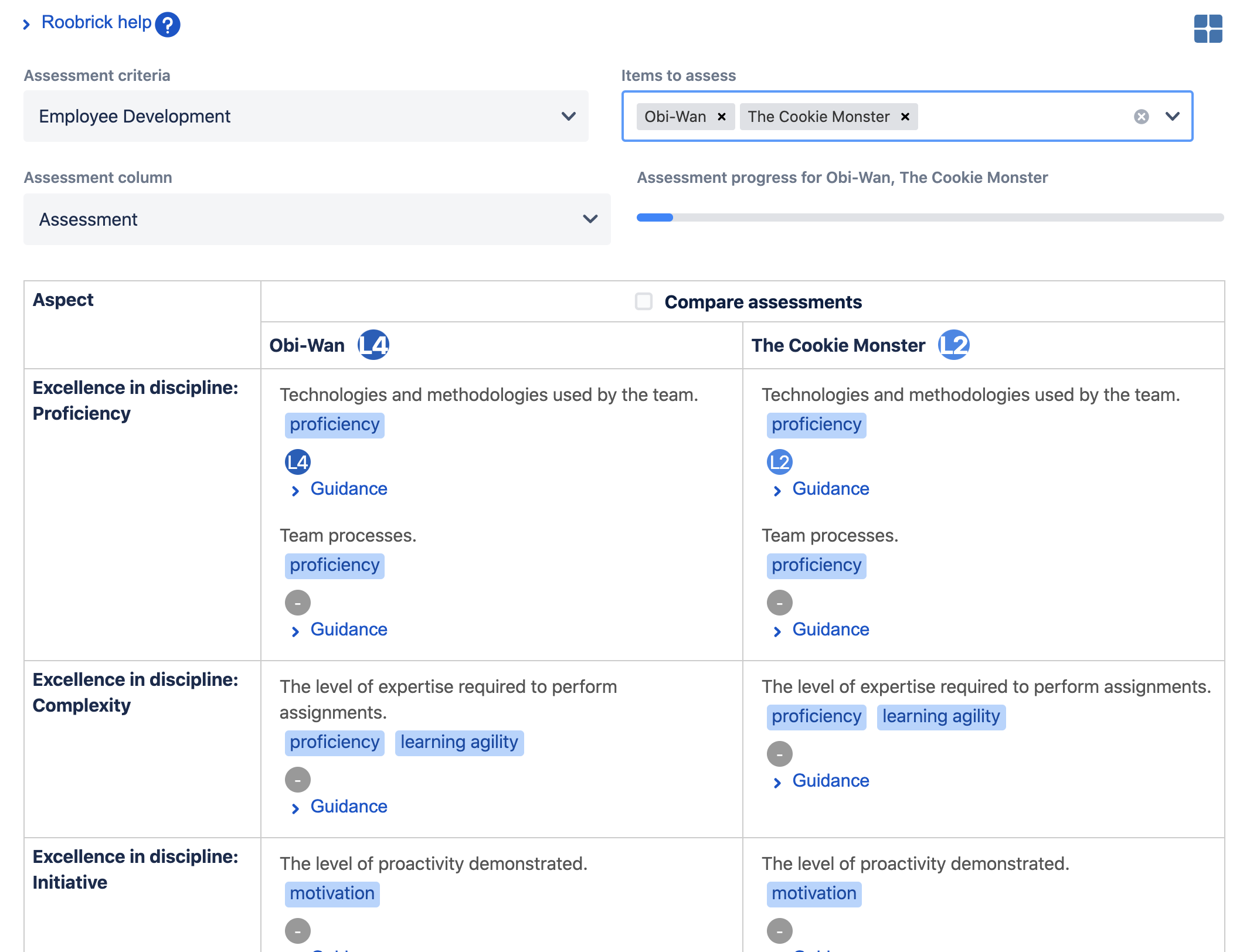Help for the Roobrick app for monday.com
This article provides instructions for using the Roobrick app for monday.com.
Configuration
Let's say you have a board for hiring new employees where each item in the board corresponds to a candiate. You'll likely have various columns about the candidate, but the most important column would contain your assessment of the candidate. Follow these steps to include assessment information about each candidate:
- Create a monday.com board to track your interviews. You may like to start with monday.com's Job Recruitment board template.
- Add a text column for the assessment information. Call this something like Assessment summary.
- Add the Roobrick view to the board.
- In the Roobrick view, choose the assessment column created in the previous step. Roobrick will automaticall update the content of this column with assessment details.
- In the Roobrick view, choose a rubric for assessing candidates by selecting it in the drop down menu titled {mondayConstants.assessmentCriteriaDropDownLabel}. Use Roobrick's Job Interview Rubric if you like. In some cases you may need to visit Roobrick to create new assessment criteria.
Using the Roobrick view
Rubrics are presented as a grid of criteria that assessments are made against. To assess your board items:
- Select one or more items using the {mondayConstants.itemsToAssessDropDownLabel} drop down menu at the top.
- Click in any table cells showing criteria.
- If provided, click on the guidance link to understand the scoring guidance for the criteria being viewed.
- Click on the slider to assign a score.
- Optionally, enter any notes about you score in the adjacent text box.
- Repeat for all criteria in the rubric and other items on the board.
If you've selected an assessment text column in the configuration panel at the top, check the column is being updated in the main board view.
Other examples
Here are some more examples explaining how Roobrick can be used with monday.com:
| monday.com board | Roobrick view | Roobrick rubric |
|---|---|---|
| Track OKRs | Assess the quality with which each OKR is defined. | OKR Writing Guide |
| Employee career development | Review the strengths and weaknesses of each employee | Employee Development |
| Keep a log of your team's health | Team health analysis | Project, service or leadership team health monitor |
| Decisions | Compare decision options | Custom rubric using Roobrick's decision wizard |
Assessment charts
An icon button at the top right allows you to switch between assessment and chart modes.
The chart mode renders a horizontal bar chart that allows the assessments to be easily compared. The bars of the chart are ordered and grouped in the same way the items are ordered and grouped.
Privacy
Roobrick uses Google's highly trusted single sign-in for authentication.
Roobrick does not collect any personal details.
Roobrick stores all monday.com assessment data in the board containing the item that the assessment is against.
For more details, see Roobrick's privacy policy.
You may also like some of our other posts...
- Retiring Jira and Confluence apps
- Sharing rubrics and assessments
- How Rubrics Save Time and Effort
- Unified Rubric
- Defining OKRs - Best Practices
- Notes app for monday.com
- A Better Way of Working
- Roobrick app for monday.com
- Markdown in Rubrics and Assessments
- Better Decision Making
- Single Point Rubrics Over Analytic Rubrics
- Craft Pack
- Rubrics in Business
- Making Robust Decisions
- Understanding Roobrick