Sharing rubrics and assessments
Introduction
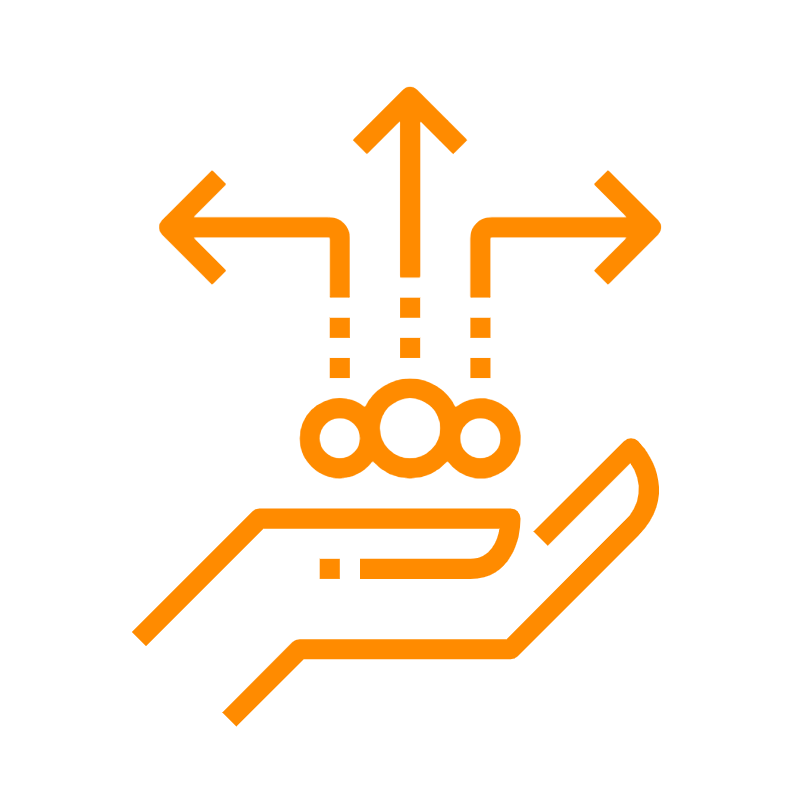
Roobrick allows you to share rubrics and assessments with the people you work with. This guide explains how to manage access settings and the various options for sharing with others.
Access settings
Rubric Discoverability
To view and modify a rubric's access settings, you must first view the rubric in edit mode. If you are viewing the rubric in normal, you can enter the edit mode by clicking the pencil icon in the top rith toolbar. You must be the owner of the rubric to be able to edit the rubric.
You can assign one of four levels of discoverability to a rubric:
- Private: Only the creator of the rubric is able to view the rubric.
- Email domain: Anyone with the same email domain is able to view the rubric.
- Link: Anyone is able to view the rubric.
- Public: Anyone is able to view the rubric.
Only rubrics with Public discoverability are searchable via the app and search engines.
To change the discoverability of a rubric:
- Visit the rubric.
- Click the edit (pencil) icon at the top right to enter the rubric editor.
- Click on the Settings link to expand the settings of the rubric.
- Select the desired discoverability setting from the discoverability dropdown menu.
By default, a rubric is publicly discoverable when it is first created.
Assessment Discoverability
To view and modify an assessment's access settings, you must first view the rubric the assessment is against. You must have administration permission level on the assessment.
Assessments can either by publicly discoverable or not. Setting an assessment to public visibility allows anyone to view it. By default, assessments are not publicly visible.
The discoverability of an assessment controls whether it is included in Roobrick's sitemap and therefore whether it is publicly searchable.
To change the discoverability of an assessment:
- Visit the rubric that the assessment is against.
- Select the assessment from the dropdown menu within the assessment options toolbar.
- Click the lock icon to toggle the assessment's discoverability.
Assessment Collaboratoration
Assessment collaboration settings determine who can:
- View an assessment even if its discoverability is not Public.
- Edit an assessment regardless of its discoverability.
You can choose collaborators from the contacts in your network, noting the following two special types of collaborators:
- Everyone
- Everyone @ <your emaill domain>
To change the collaborators of an assessment:
- Visit the rubric that the assessment is against.
- Select the assessment from the dropdown menu within the assessment options toolbar.
- Click the collaborators icon to open the collaboration settings for the selected assessment.
- Add/remove collaborator as necessary.
Sharing rubrics
To share a rubric, start by visitng the rubric and clicking the share rubric button within the top right toolbar. Tip: hover your mouse over the toolbar buttons to reveal tooltips describing their functionality.
After clicking the share rubric button, a dialog appears showing various options to share the rubric. Use the controls to share the rubric to a Google classroom, send a contact an email containing a link to the rubric, or share the rubric within Roobrick.
Sharing assessments
To share aassessment, start by visitng the rubric the assessment is against, selecting the assessment you with to share and then clicking the share aassessment button. Note that only users with write permission for the assessment can share it with others. Also note that sharing an assessment does not grant the recipients permission to access the assessment. See the sections on assessment discoverability and assessment collaboratoration for details assessment permissions.
After clicking the share aassessment button, a dialog appears showing various options to share the aassessment. Use the controls to share the aassessment to a Google classroom, send a contact an email containing a link to the aassessment, or share the aassessment within Roobrick.
You may also like some of our other posts...
- Retiring Jira and Confluence apps
- How Rubrics Save Time and Effort
- Unified Rubric
- Defining OKRs - Best Practices
- Notes app for monday.com
- Help for the Roobrick app for monday.com
- A Better Way of Working
- Roobrick app for monday.com
- Markdown in Rubrics and Assessments
- Better Decision Making
- Single Point Rubrics Over Analytic Rubrics
- Craft Pack
- Rubrics in Business
- Making Robust Decisions
- Understanding Roobrick