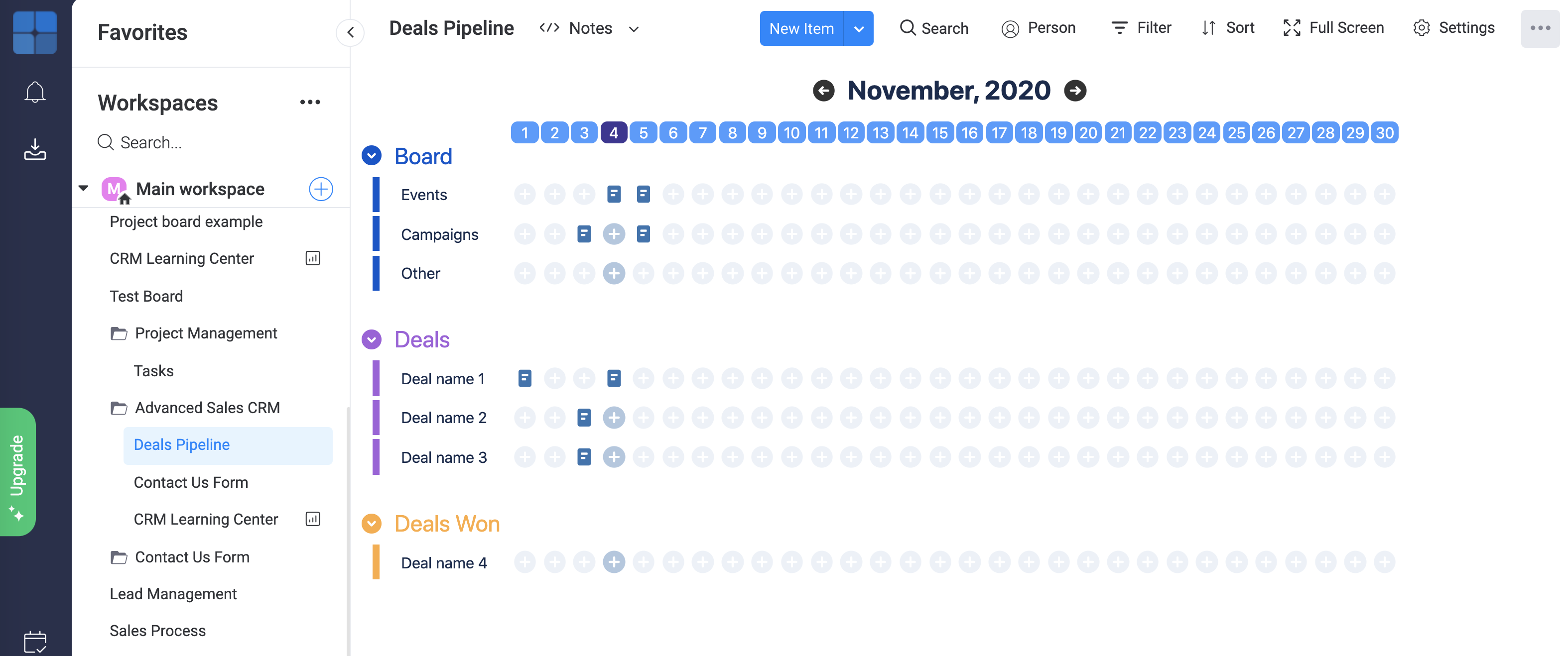Notes app for monday.com
Introduction
If you use monday.com for customer relationship management (CRM) or project management, then you will find the Notes app very useful.
When using monday.com, it's often necessary to capture information that relates to a board, but not necessarily a single item within the board. In many cases, it's also preferable to have a timeline showing when certain events occurred since this can help provide a mental summary of the history of interactions. This is particularly useful for CRM boards where interactions with prospects and clients occur over time.
Limitations
Notes stores all data within monday.com. Due to limitations of the monday.com storage API, very large quantities of notes for a single board may result in poor performance within the Notes app. This may occur when a board is in use for a very long period of time. A strategy to avoid this involves making a fresh copy of the board on a periodic basis such as the start of a new finalncial year.
Pricing
There are three plans to choose from:
- Free
- Basic: $3 per user per month
- Pro: $6 per user per month
In terms of functionality, there's no difference between the plans, so it's up to you to choose the plan that recognises the value you are receiving from the app. As a guide, we recommend the following plans based on the number of notes you have in your board:
- Free: up to 20 notes per board
- Basic: up to 200 notes per board
- Pro: up to 2000 notes per board
It is not recommended to have over 2000 notes in a board because of performance reasons.
Notes vs Updates
Whilst monday.com provides a sidebar that allows updates and other information to be recorded against items, the inspiration behind Notes is for an entire board view providing a user experience dedicated to the capture of historical information relating to a board. The intention is for monday.com's updates feature to be used when collaborating on boards items and Notes to keep a log of activity relating to the board.
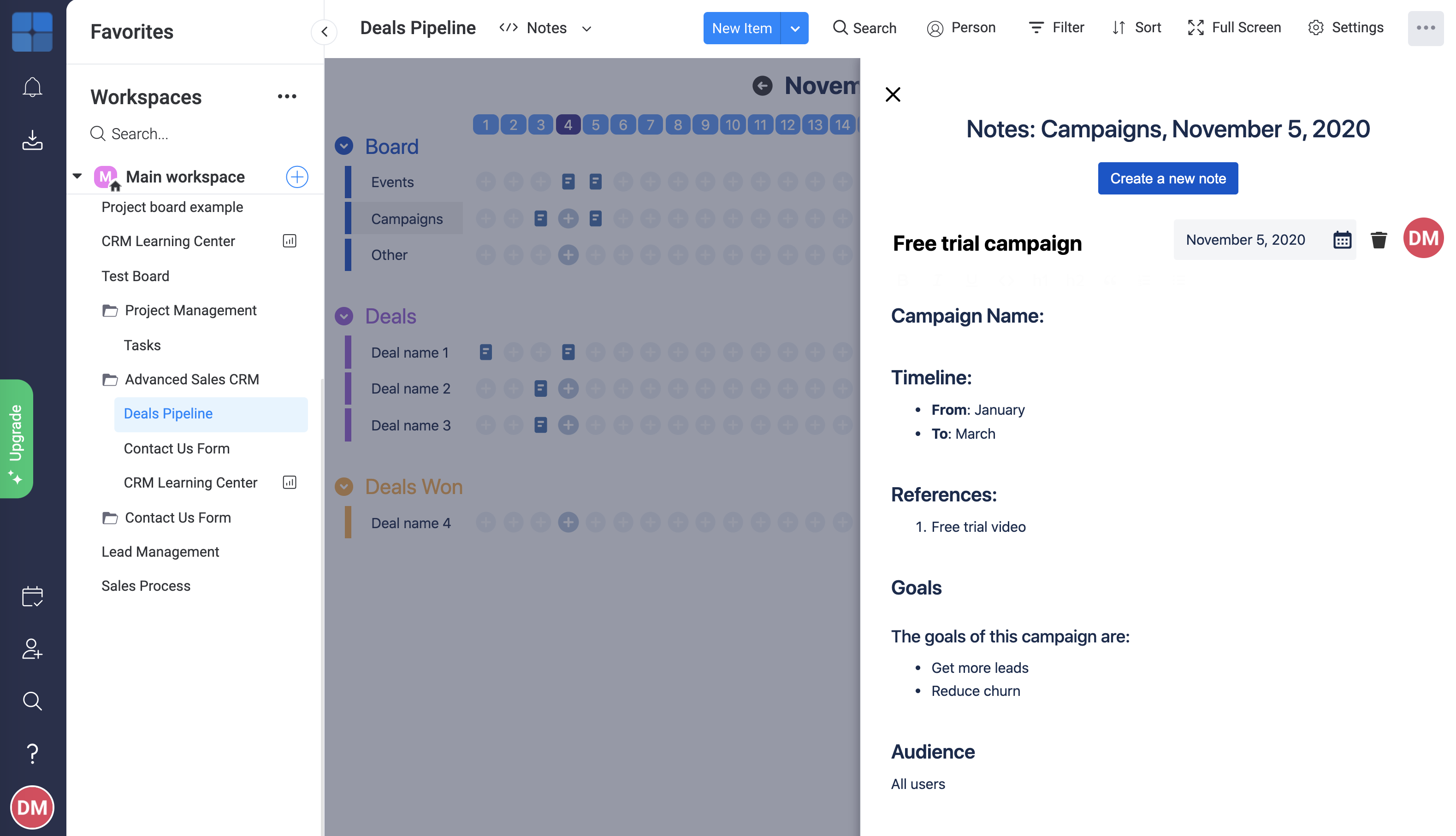
Notes is supplementary to monday.com's updates. The "updates" feature of monday.com is great for collaborating on individual items. Often, however, you may simply need to log information so that you have a record of it for later recall. For example, summaries of phone calls and meetings can be logged in Notes to share with your team members and to remind yourself when you later re-visit the item.
And whilst recording notes against board items is great, sometimes there are events that may apply to multiple items in the board. This is why Notes allows you to log details about activities such as campaigns against special categories that are not item specific.
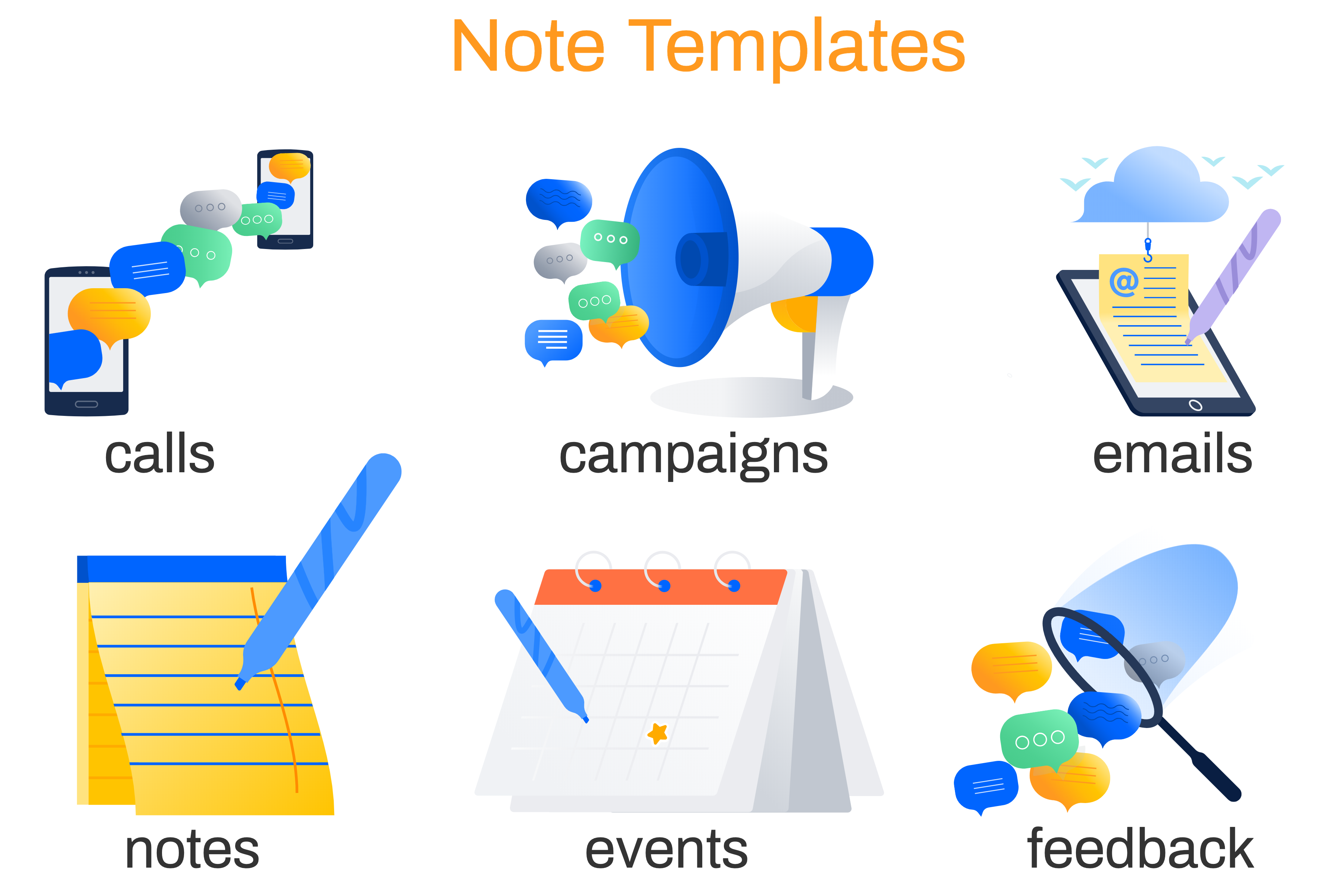
Using Notes
To use Notes, you must first add it to a monday.com board and open the Notes board. These are standard features of monday.com so this guide assumes you know how to do that.
When you open the Notes view, you should see your monday.com board groups and items, but instead of all items columns, you'll see rows of dates representing days of the month for each item. This representation allows you to associate notes with both an item and a specific date.
To add a note against an item, identify the calendar row corresponding to the item and the calendar column corresponding to the date. Click on the intersection of the calendar row and column and you will see the Notes sidebar open. With the Notes sidebar open, click on the "Create a new note" button.
You should now see a form allowing a new note to be entered. At the top is a tollbar allowing you to enter a topic for the note. You can also change the date of the note here. The main area of the form is where you enter the note.
Initially the note is in a mode requesting a template to start with. Templates help create notes faster and more consistently with one another. The templates provided so far include:
- Call
- Campaign
- Event
- Feedback
- Project checkin
Once you select and apply a template, you can edit the content of the note. The note editor provides standard formatting capabilities. There is no save button because the notes are automatically saved as you type.
You can also assign statuses to your notes. The status doesn't affect the note in any way, but they are useful for conveying state to others. The interpretation of note statuses is team, topic and context dependent, however, some basic interpretations are provided below:
- Draft: The note is still being entered or reviewed.
- In progress: The note relates to an activity which is still in progress.
- At risk: The note relates to an activity which represents some level of risk such as a delay.
- Off track: The note relates to an activity which will not be completed as expected.
- Done: The note has been entered and/or the note relates to an activity that was completed.
Demonstration
Privacy
Notes does not transmit any data beyond monday.com. All data is stored using the monday.com storage API so you know it is secure. Also see our Privacy Policy.
You may also like some of our other posts...
- Retiring Jira and Confluence apps
- Sharing rubrics and assessments
- How Rubrics Save Time and Effort
- Unified Rubric
- Defining OKRs - Best Practices
- Help for the Roobrick app for monday.com
- A Better Way of Working
- Roobrick app for monday.com
- Markdown in Rubrics and Assessments
- Better Decision Making
- Single Point Rubrics Over Analytic Rubrics
- Craft Pack
- Rubrics in Business
- Making Robust Decisions
- Understanding Roobrick